AAPS auf Dein Smartphone übertragen und installieren
In the previous section, building AAPS, you built the AAPS app (which is an .apk file) on a computer.
The next steps are to transfer the AAPS APK file (as well as other apps you may need, like BYODA, Xdrip+ or another CGM reciever app) to your Android smartphone, and then install the app(s).
Following installation of AAPS on the smartphone, you will then be able to move onto configuring the AAPS loop.
There are several ways to transfer the AAPS APK file from your computer to the smartphone. Here we explain two different ways:
Option 1 - Google-Laufwerk (Goggle Drive) verwenden
Option 2 - USB-Kabel verwenden
Please note that transfer by email might cause difficulties, and is discouraged.
Option 1. Google-Laufwerk zum Übertragen von Dateien verwenden
Open Google.com in your web browser and login to your Google Account.
On the right upper side select the Drive app in the Google menu.
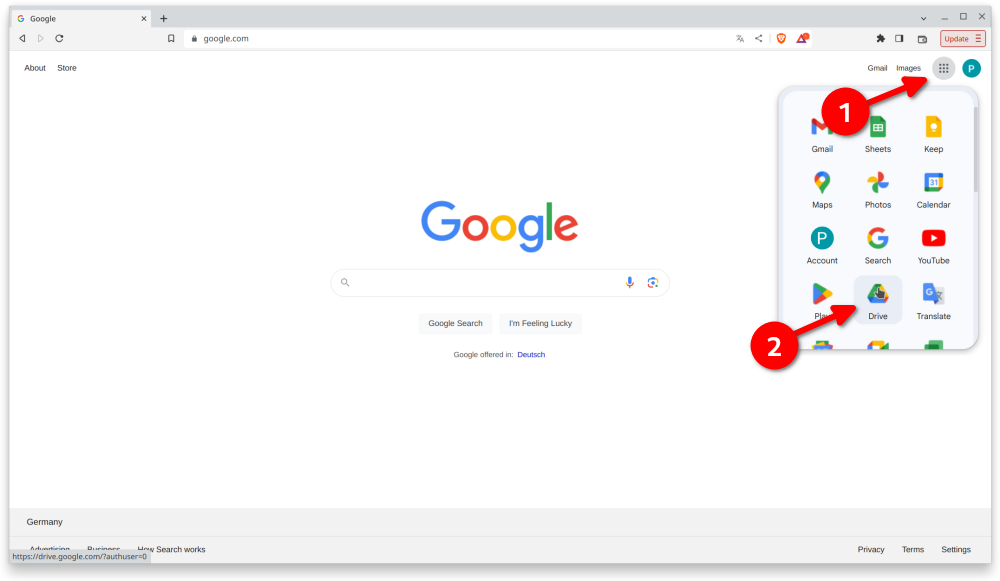
Right click in the free area below the files and folders in the Google Drive app and select „Upload File“.
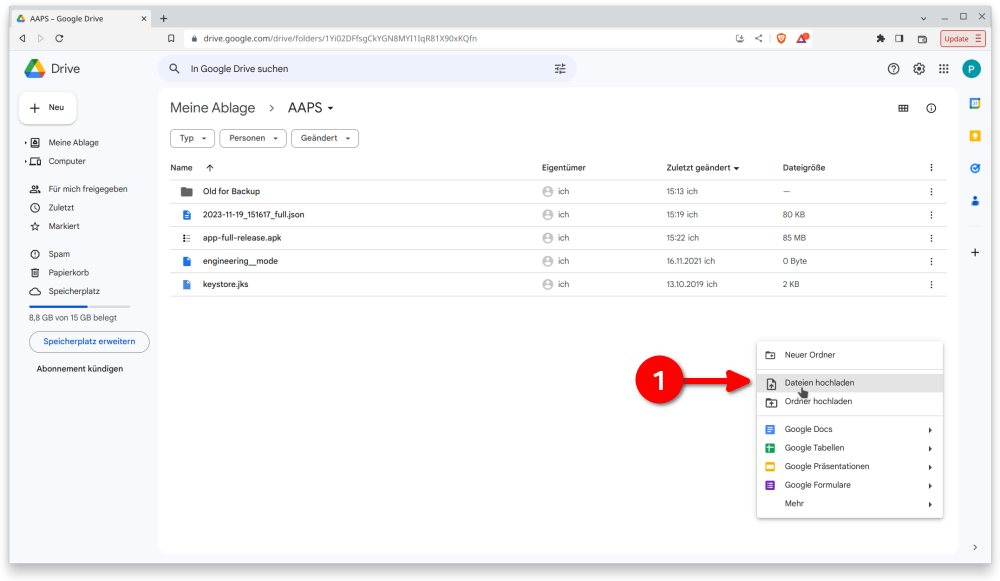
The apk file should now be uploaded on Google Drive.
use the Google Drive app to excute the apk file for installation
Switch to your mobile and start the Google Drive app. It is a preinstalled app and can be found where the other Google apps are located or with search for the name of the app.
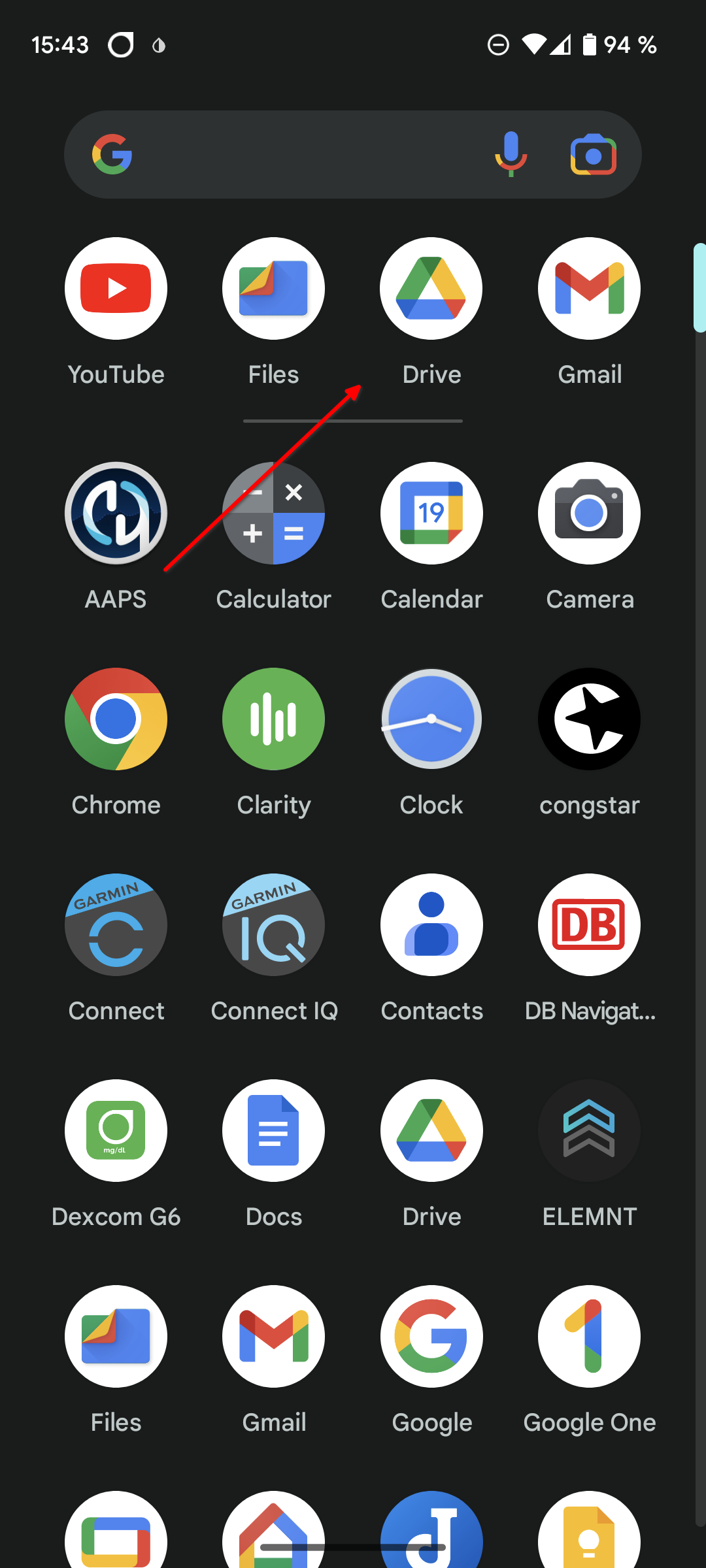
Launch the apk installation by double click on the filename in the Google Drive App on the mobile.
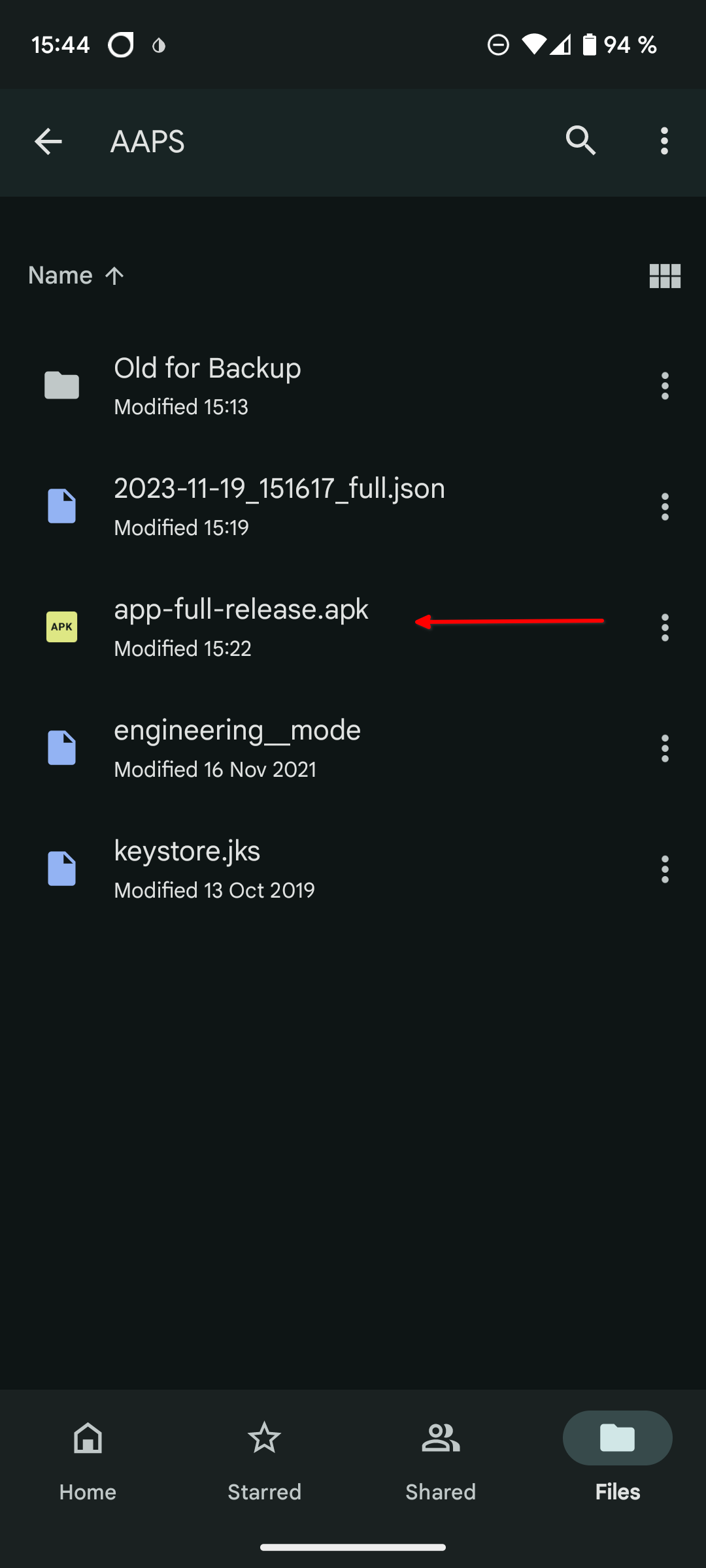
In case you get a security notice that you are not allowed to install apps from Google Driver at the moment please allow it for that short moment and disallow it afterwards as it is a security risk when you let it enable all the time.
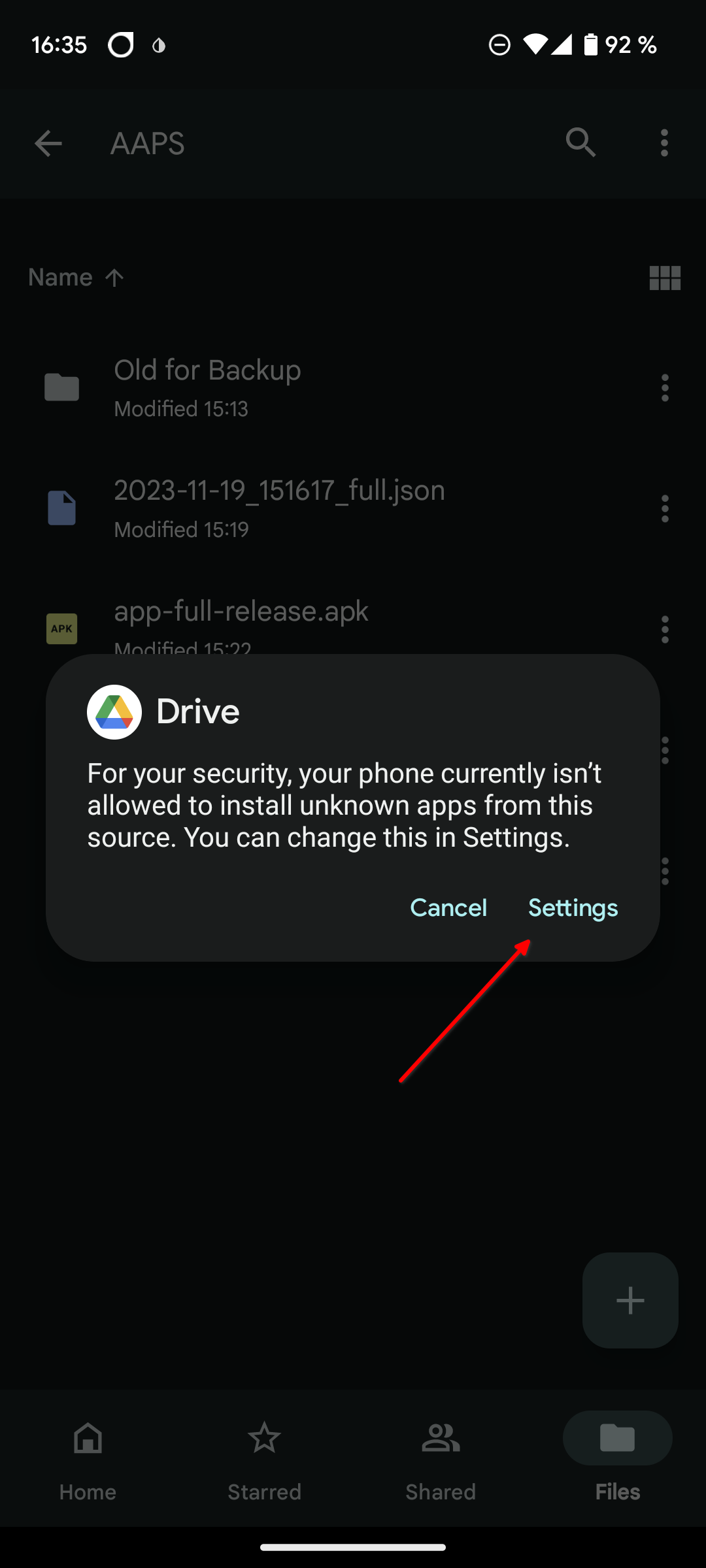
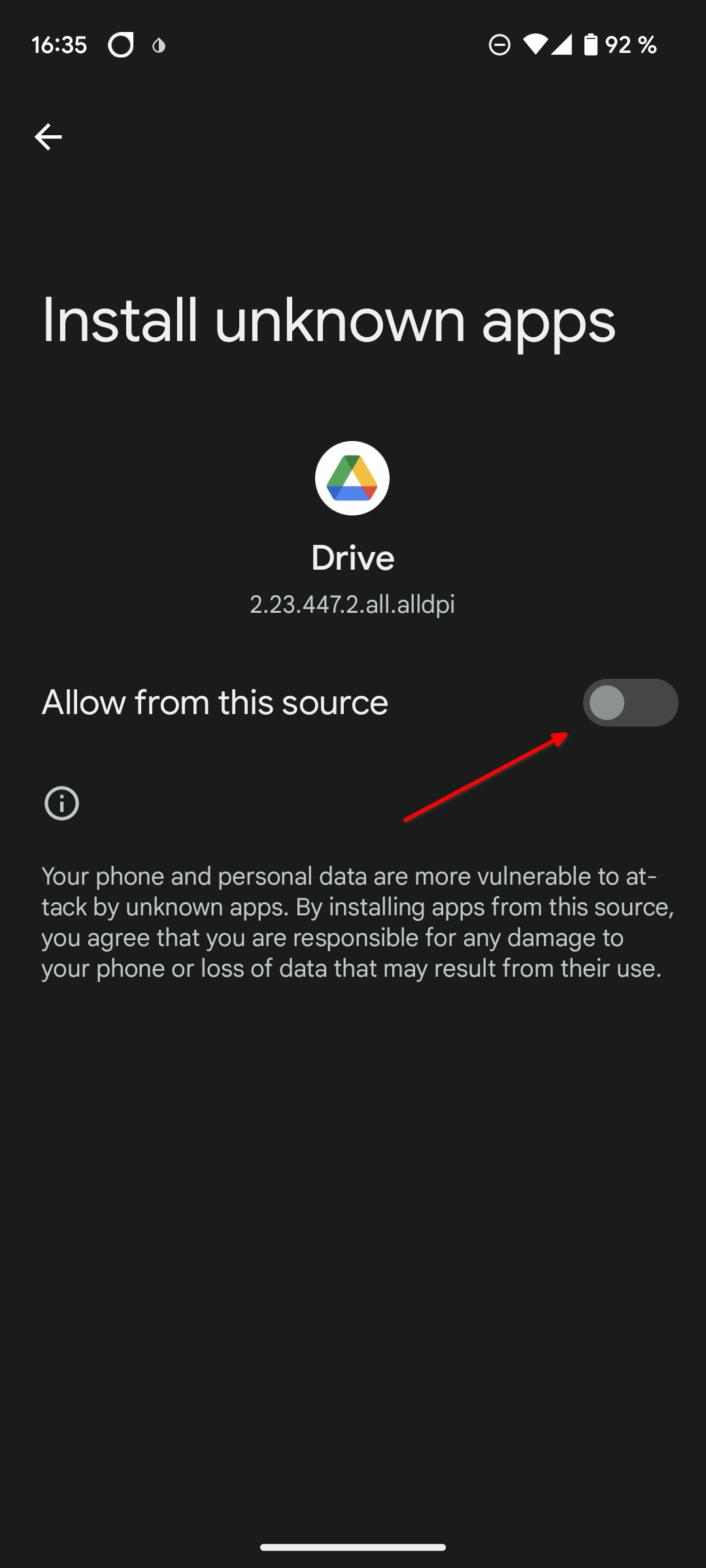
After the installation finished your are done with this step.
you should see the AAPS icon and be able to open the app.
Warnung
IMPORTANT SAFETY NOTICE Did you remeber to disallow the installation from Google Drive?
Please go on with configuring the AAPS loop.
Option 2. USB-Kabel zum Übertragen von Dateien verwenden
Der zweite Weg, um die AAPS-APK-Datei zu übertragen, ein USB-Kabel zu nutzen.
Übertrage die Datei von Deinem Computer in den „Downloads“-Ordner auf dem Smartphone.
Auf dem Smartphone musst Du die Installation aus unbekannten Quellen zulassen. Wie das geht kannst Du im Internet nachlesen (z.B. hier oder hier).
Sobald Du die Datei per Drag & Drop übertragen hast, kannst Du sie installieren. Öffne dazu den „Downloads“-Ordner auf dem Smartphone und tippe auf die AAPS-apk. Wählen dann „installieren“ aus. Du kannst dann mit dem nächsten Schritt fortfahren, Einrichtungsassistent, bei dem Du AAPS-App und den Loop auf Deinem Smartphone einrichtest.